Improving SETAF2018 Performance with Graphics Card Settings
Graphics Performance and GPU Settings for SETAF2018
To get the best performance from SETAF2018, it is important to properly configure your system’s graphics settings. This is especially relevant for systems with multiple GPUs (e.g., laptops with both an integrated Intel/AMD graphics chip and a dedicated NVIDIA/AMD graphics card).
In such cases, you may want to ensure that the application uses the more powerful dedicated GPU.
Which Graphics Card Is SETAF2018 Using?
SETAF2018 typically uses the graphics processor assigned by your Windows operating system and GPU drivers by default. In most cases, this configuration is sufficient. However, some users may experience performance issues or may prefer to run the application using their more powerful GPU.
If you’re encountering performance problems or want to ensure that SETAF2018 is running on your dedicated (external) graphics card, you can follow the manual configuration steps below.
Manual GPU Assignment Instructions:
Below are the steps for assigning SETAF2018 to your high-performance graphics card using Windows Graphics Settings, NVIDIA Control Panel, or AMD Radeon Software.
1. Through Windows Graphics Settings (Recommended General Method):
This method works for most modern Windows 10 and Windows 11 systems and supports both NVIDIA and AMD graphics cards.
-
Right-click on an empty area of your desktop and select Display Settings.
-
Scroll down in the window that opens and click on Graphics Settings.
-
Under the "Graphics performance preference" section, make sure that Desktop app is selected under “Choose an app to set preference.”
-
Click the Browse button.
-
Navigate to the folder where SETAF2018 is installed (e.g., C:\Users<YourUserName>\AppData\Roaming\SETAF2018) and select the application's executable file (e.g., SETAF2018.exe), then click Add.
-
Once the application has been added to the list, click on the Options button.
-
In the pop-up window:
-
Select the High performance option. This usually refers to your dedicated (and more powerful) GPU (NVIDIA or AMD).
-
Click the Save button.
-
-
To apply the changes, you may need to restart SETAF2018.

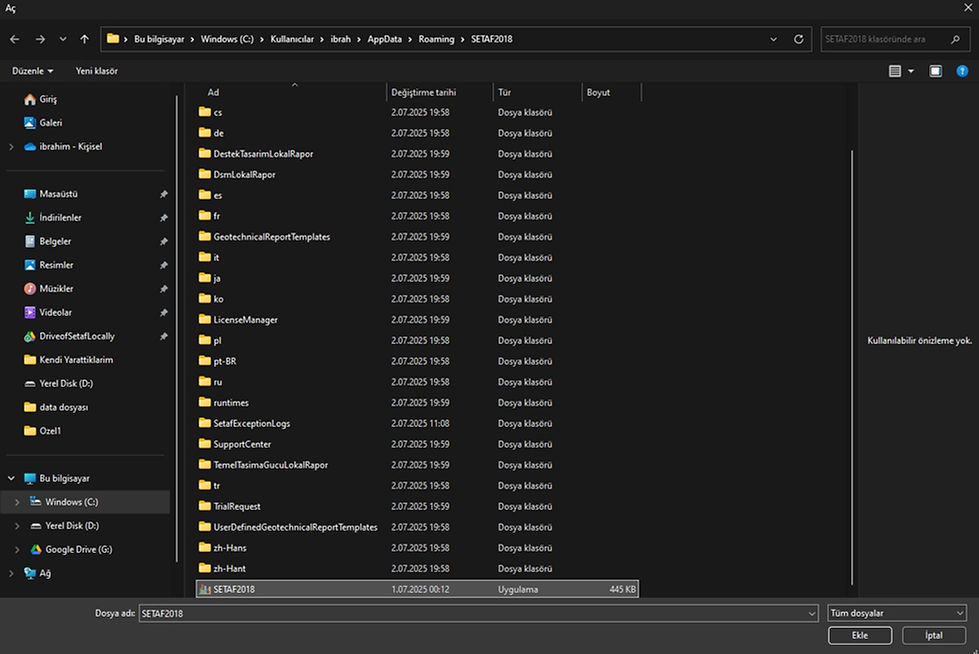

2. For NVIDIA Graphics Cards (NVIDIA Control Panel):
If your system has an NVIDIA graphics card, you can configure more detailed settings using the NVIDIA Control Panel.
-
Right-click on your desktop and select NVIDIA Control Panel.
-
From the left menu, click Manage 3D Settings.
-
Go to the Program Settings tab on the right.
-
Under "Select a program to customize", if SETAF2018 is not listed, click Add.
-
In the window that opens, find the .exe file for SETAF2018 and click Add selected program.
-
In the section "Select the preferred graphics processor for this program," choose High-performance NVIDIA processor from the dropdown.
-
Click the Apply button at the bottom right of the window.
-
You may need to restart SETAF2018 for the settings to take effect.
3. AMD Ekran Kartları İçin (AMD Radeon Software / Adrenalin Edition):
Eğer sisteminizde bir AMD ekran kartı varsa, AMD Radeon Software aracılığıyla ayar yapabilirsiniz. Arayüz, sürücü sürümüne göre değişiklik gösterebilir, ancak genel adımlar benzerdir.
-
Masaüstünüzde boş bir alana sağ tıklayın ve "AMD Radeon Software" (veya "AMD Software: Adrenalin Edition") seçeneğini seçin.
-
Ana ekranda genellikle "Oyun" (Gaming) veya "Ayarlar" (Settings - dişli ikonu) gibi bir bölüm bulunur.
-
"Grafikler" (Graphics) veya "Değiştirilebilir Grafikler" (Switchable Graphics) gibi bir menü arayın.
-
Bu bölümde, sisteminizde çalışan veya yüklü olan uygulamaların bir listesini görmelisiniz. Eğer SETAF2018 listede yoksa, "Gözat" (Browse) veya "Oyun Ekle" (Add Game) gibi bir seçenekle uygulamanızın .exe dosyasını ekleyin.
-
SETAF2018'i bulduktan sonra, onun için grafik profilini veya tercihini "Yüksek Performans" (High Performance) olarak ayarlayın. (Bazı sürümlerde bu "Güç Tasarrufu", "Sisteme Göre" ve "Yüksek Performans" gibi seçenekler sunar.)
-
Ayarları kaydedin.
-
Ayarların etkili olması için SETAF2081'i yeniden başlatmanız gerekebilir.
Ek Notlar:
-
Ekran kartı sürücülerinizin güncel olduğundan emin olun. Güncel sürücüler genellikle performans iyileştirmeleri ve daha iyi uygulama uyumluluğu sunar.
-
Dizüstü bilgisayar kullanıyorsanız, bilgisayarınızın güç planı ayarlarının "Yüksek Performans" olarak ayarlanması da genel sistem performansını ve dolayısıyla uygulama performansını etkileyebilir.
-
Eğer yukarıdaki adımları uygulamanıza rağmen performans sorunları yaşamaya devam ediyorsanız, lütfen [ www.setaf2018.com / info@setaf.org ] üzerinden bizimle iletişime geçin ve yaşadığınız sorunu detaylı bir şekilde (mümkünse sistem bilgileriniz ve uygulama loglarınızla birlikte) bildirin.

